T#11 Merge Duplicates: Newest options
- Joseph Merhej

- Jul 20, 2021
- 3 min read
I recently noticed that Microsoft's documentation around the "MERGE" functionality isn't up-to-date, and decided to explain in details the difference between all the elements in the current post.
The new merge interface shows multiple buttons that might be quite confusing. What are all the options about? How to merge records successfully?
1. Quick reminder on how you can merge lines (records) in the CRM:
- Select two or a higher number of lines
- Click on the Merge button as shown on the image below

NB: Can't see the MERGE button? This is probably because of your security roles. You might be trying to merge records that you don't have the right to edit for example.
2. New interface:
The image below is a screenshot of the new merging interface:

As you can notice, we have 5 main elements to be chosen:
- Merge records by choosing fields with data
- View fields with conflicting data
- Enable parent check
- Select Primary record
- All fields selection
Let's detail each of these options below:
2.a. Merge records by choosing fields with data:
This option allows to automatically fill empty fields on the master (primary) line with existing data of the future deactivated lines.
2.b. View fields with conflicting data:
This checkbox filters automatically the fields selection table to only show those not having the same data.
So if I had the same firstname (=joseph) in all selected lines to be merged, the field wouldn't have appeared in the list. I personally always keep this checkbox checked since we almost never need to verify existing data when no decision is to be done (since the value is the same everywhere).
2.c. Enable parent check:
This option is related to merging contacts or accounts (for example) who might have a different parent record.
So let's take a concrete example where in the screenshot :
JOey Merhej is linked to the parent account = Javista
joseph merhej is linked to the parent account = Contoso
- Check:
If i enable parent check, the merge of both records will not happen and will give an error message informing me that both records have a different parent record. This is to protect from unintentionally changing parent records of several lines.
- Uncheck:
If i uncheck this option (which is by default always checked) the merging process will ignore the parent records, always performing the merge even when parents are different.
2.d. Select Primary record:
The primary record is the only one remaining active after the merge is done. All remaining records are deactivated and merged under this master record.
2.e. All fields selection:
Depending on the choice to check or uncheck the option 2.b. this section shows either the list of all fields present on both records, or only fields with data that is not the same.
Select which value to keep for each one of the fields. Remember that the primary record selected on the option 2.d. of my article is the only record that will remain active after the merging process (even if you decide to keep all fields data from the other secondary record).
3. Points to keep in mind:
3.a. Top four columns that do not show on the merging interface:
- parentaccountid on the Account table
- parentcustomerid on the Contact table.
- Any column whose metadata "ValidForUpdate" is False.
- Any column of type = Choice or MultiSelectPickList and that has either a parent choice or child choice column.
3.b. Top four situations where duplicates are NOT automatically detected in the CRM:
- Upon merging records
- Upon converting a lead
- Upon saving an activity as completed
- Upon changing the status of a record (such as activating or reactivating a record)
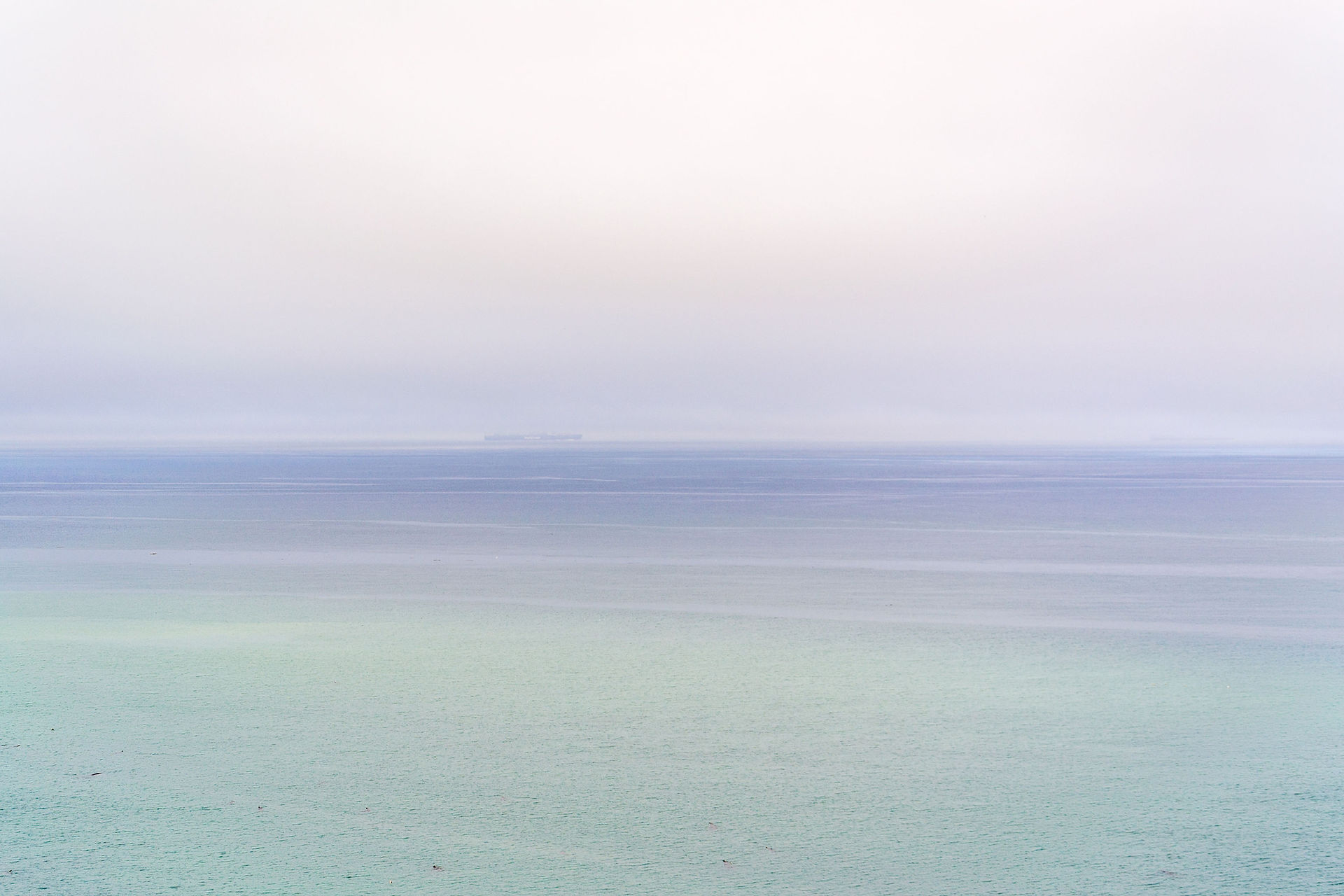







Comments