T#15 Events QR Code for Dynamics 365 for marketing RTM
- Joseph Merhej

- Jun 26, 2023
- 3 min read
As you may already know, dynamics 365 for marketing is currently switching all of its functionalities from Outbound marketing (OBM) to Real-time marketing (RTM).
The main goal of this article, is proving that YES you can send QR Codes embedded inside an email despite all the challenges you may face.
1. It's not as simple as it looks like
While opening the RTM email designer, and seeing on the right side the "QR Code" component, I thought that sending an Event Registration confirmation email that includes a QR Code would be an easy task... Well it's not. Just adding the "QR Code" component to the body of your email will not work (at least not yet). The email builder is automatically generating at the time of writing this article, a tracking code added to the URL of the QR Code. This changes completely the structure of the generated image, which breaks the power of "scanning" on the event venue.
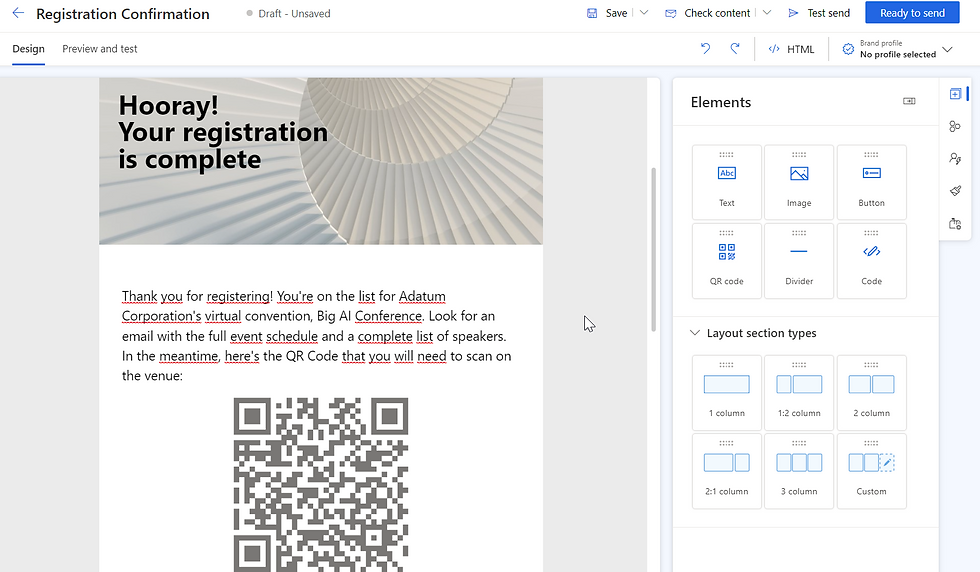
The URL getting generated behind the QR code is so long, and thus it makes it look quite dense & compacted (PS: The QR Code below has been partially obfuscated)

2. How does it work behind the scenes?
If the basic QR Code component did not work, there must be a solution to automatically "read" the code behind the qr code image.
I did multiple tests in order to further understand what's behind the expected outcome, and how events scanning actually works.
Conclusion 1: The "Registration ID" field on the "Event Registration" is the field that stores the value of the QR Code itself (to be generated)
PS: This also means that we cannot send a QR Code inside an event invitation (as the event registration wouldn't be created yet in the system by then). This makes sense, as we don't want to be sending a personalized QR Code for accessing the venue to persons who haven't registered yet.
Conclusion 2: I had to find a way to display the "Registration ID" but inside an image rendering as a QR Code.
3. Thanks to online QRCode generators!
Thanks to this API, images can be rendered on the fly, with a QR code displayed in the exact size that we need
Here's an example:
https://api.qrserver.com/v1/create-qr-code/?size=150x150&data=REGISTRATIONID
In the above example URL, we are generating a 150pixels x 150pixels QR Code that says "REGISTRATIONID" when scanned. This is exactly what we are looking for!
PS: Another example of an online QR Code generator is google api here.
4. Add QR Code as an image in RTM Emails
Now back to the RTM email designer, add a simple "text" section, and include in it a "dynamic text" referring to the Registration ID.
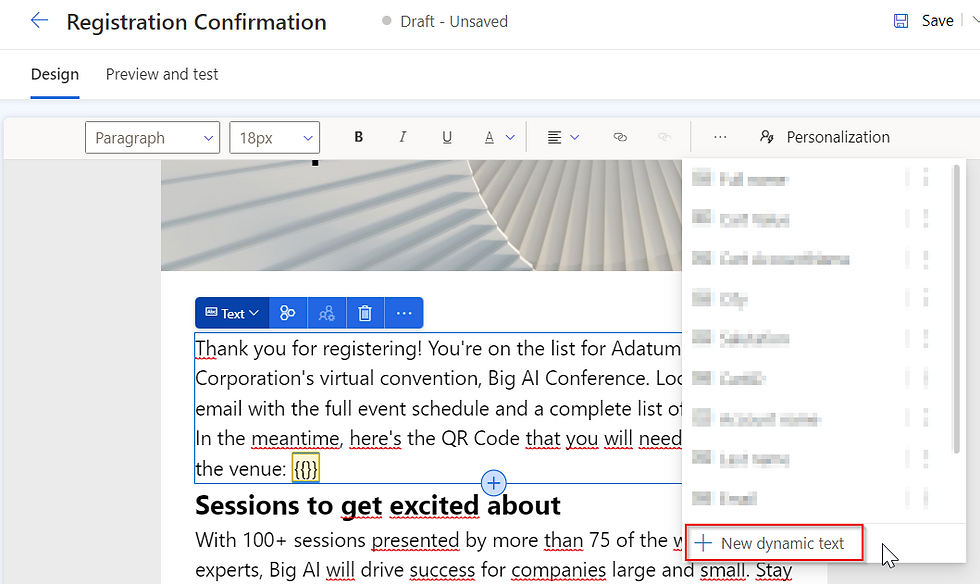
Here's the path to find it:
Triggers -> Marketing Event Registration Created -> Marketing Event Registration -> Registration ID

Then Click on Save & Add in order to "generate" your dynamic text. The generated dynamic text will be needed in the step below in order to populate the "data" part of our URL.

Now, drag & drop an "Image" component from the toolbox and then click on "Insert from URL" as displayed below:

Now paste the following URL and update the size (150x150) as needed, by increasing/decreasing the display size:
https://api.qrserver.com/v1/create-qr-code/?size=150x150&data={{RegistrationID}}
As you might have noticed, we are adding the dynamic text {{RegistrationID}} at the end of the URL. This part will be rendering the real data behind the QR Code image.
NB: You cannot test this functionality by simply "previewing" the email, or sending a "test send". A real journey must be created with an entry point : the trigger "Marketing Event Registration Created". Submitting a registration to the event will automatically launch the journey and send the email with the nice QR Code a few mins later.
5. It works
Here's how my email looks like now, hope this helps!

HAPPY WITH THIS ARTICLE?
DID YOU ALREADY USE IT AND IT ACCELERATED YOUR JOB SUCCESSFULLY? DO YOU HAVE QUESTIONS?
PLEASE DON'T HESITATE TO LEAVE A COMMENT BELOW!
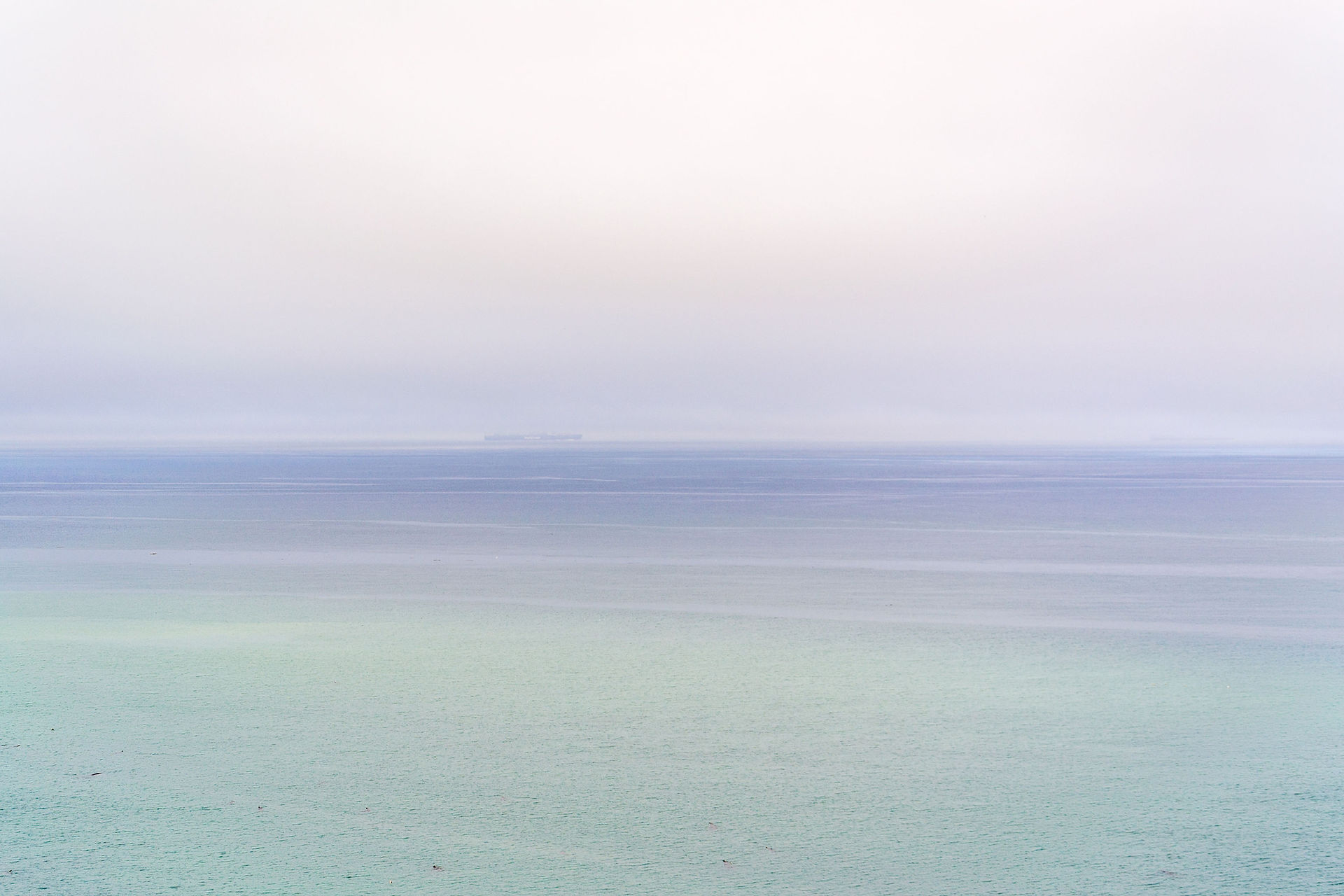







Hii,
Seriously this post was damn awesome, one thing that strikes me the most is your style of writing… Whoa you explain stuffs so elegantly, I could understand the concept behind this very well just by reading it once, very well written.
Thanks for sharing this wonderful Article.
And want to look for more relevant Articles, visit to Scanova
https://scanova.io/